With most Kaspersky solutions, you can purchase one license and connect several gadgets to it. Here are the three simple ways to do it.
Method 1. Use your My Kaspersky account
If you’re using a Kaspersky solution, then you probably already have a My Kaspersky profile. If not, you can create one during program installation. In addition to connecting devices to a license, you can use your personal account to manage security remotely, locate a gadget, wipe it, and much more.
To send a license to a device already connected to your account, follow these steps:
- Log in to your personal account on the My Kaspersky website;
- Go to Licenses;
- Select the desired license if you have more than one;
- Click Protect another device and select Connected device;
- Click Send license;
- Select the device you want to send the license to;
- Click Send.
To send the license to a new device:
- Log in to your My Kaspersky account on the device you want to connect;
- Go to Licenses;
- Select the desired license if you have more than one;
- Click Protect another device and select New device;
- In the field that appears, click Download.
Once you’ve installed the license, the application will automatically connect to your My Kaspersky account.
Method 2. Use an activation code
Your Kaspersky activation code is a unique string of 20 characters that comes with the product. If you purchased a license in a brick-and-mortar store, for example, see the code on the first page of the user manual or on the back of the activation card. In the case of an online purchase, you get the code by e-mail.
You can recover the code even if the box or activation card is lost or you can’t find the e-mail. In that case, copy the needed combination from your My Kaspersky account:
- Log in to your My Kaspersky account;
- Go to Licenses;
- Select the desired license if you have more than one;
- Copy the activation code and enter it in the application on the device you intend to connect;
Alternatively, log in to My Kaspersky and send the activation code to your e-mail.
Method 3. Use a link
Note that this method applies only if Kaspersky Premium is installed on your mobile device: You can send a link from your smartphone or tablet to another gadget in a variety of ways such as by e-mail or instant messaging app.
To do so, follow these steps:
- Open the app and go to Protection for all devices;
- Click Learn more and then Send link;
- Send the link from the application to another device, for example, by e-mail or via a messaging app;
- Open the link on the device you want to connect.
What else you need to know about the license
A software license may come with more benefits than you knew about. We can’t blame anyone for taking no more than a quick skim through the terms of service, but here are a few relevant bits you may have missed.
- If you have a Kaspersky Security Cloud family subscription and you have already connected all of your devices, you may share the protection with your friends and loved ones;
- You can look up the number of computers you can connect using your license on our website;
- The license period starts at the moment you activate the license on the first device. For example, if you activated a one-year license on your computer six months ago and now you’re connecting your smartphone to that license, you can keep the phone protected for six months before renewing.
All devices protected
Choose any of the methods and follow the simple instructions to connect more devices to your license. Take full advantage of our solutions and always stay protected from malware and other threats.
 products
products


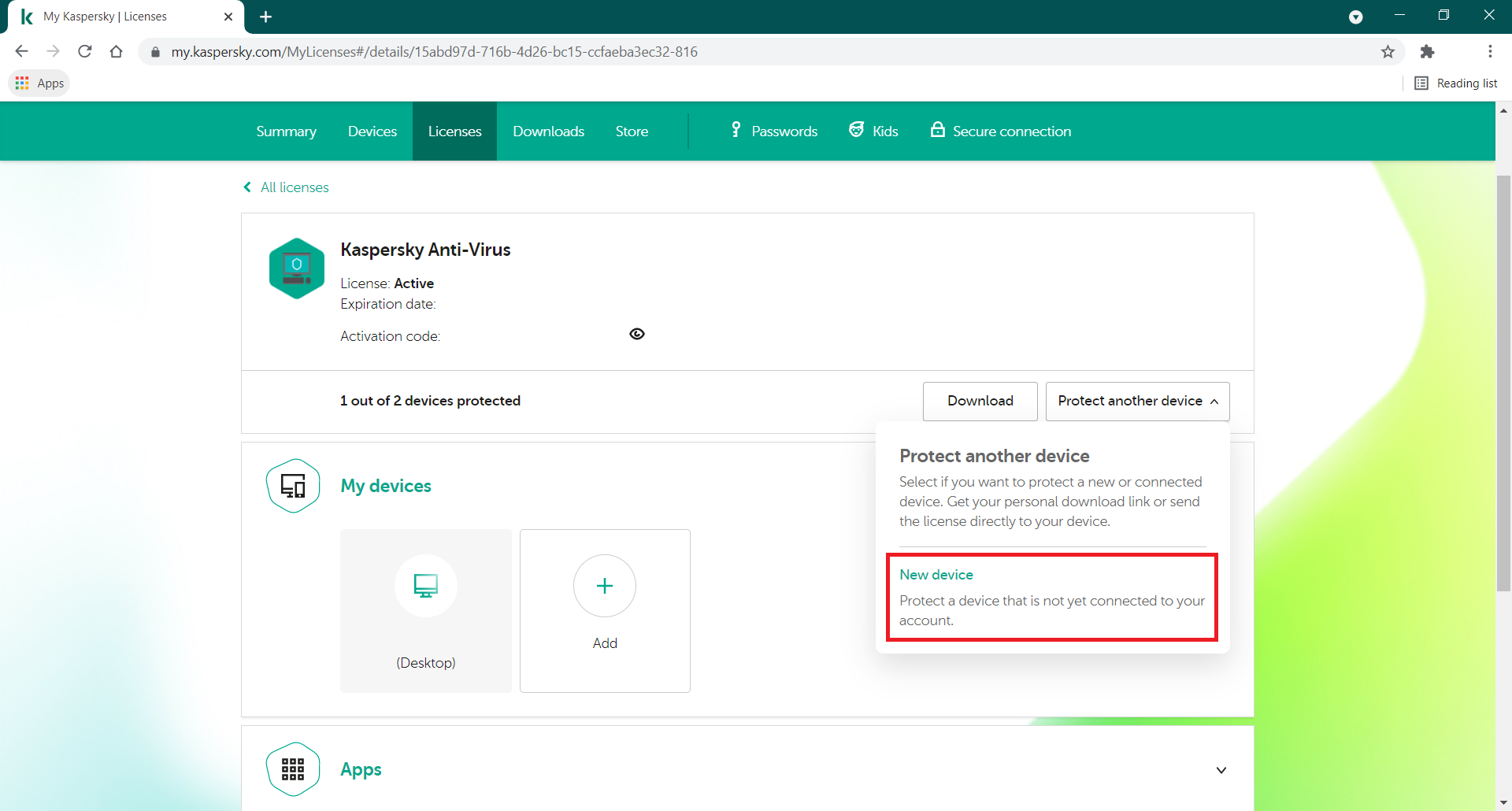

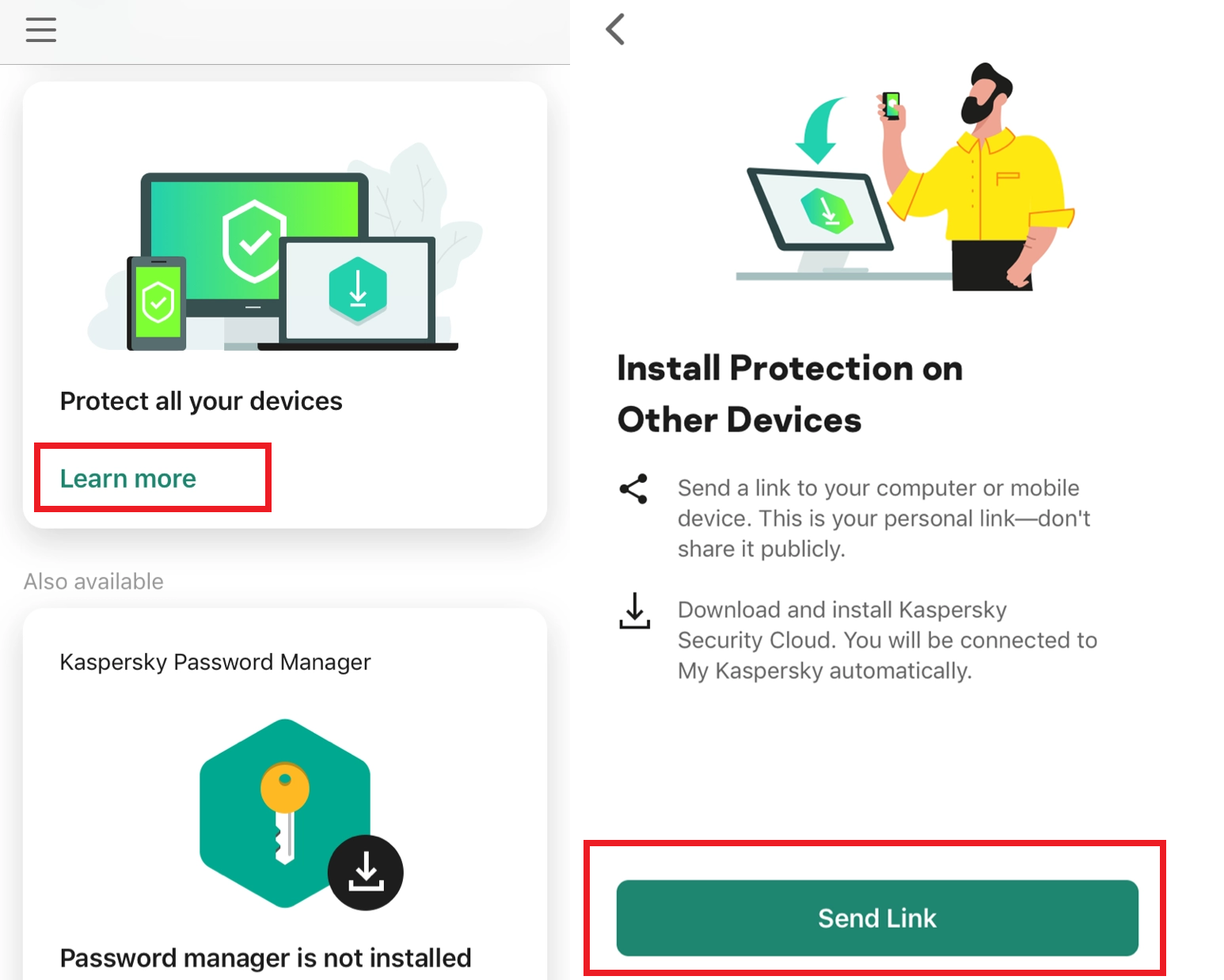

 Tips
Tips