Kids can go from the playpen to the schoolyard in the blink of an eye, and with every inch of freedom they earn, keeping tabs on their movements becomes harder. For example, you might not even know for sure whether your bundle of joy is attending class.
Even if that box is checked, you still have lots of other big-city dangers (which intersect plenty with small-town hazards) to worry about. Left to their own devices, children can come into contact with bad people, poke around hazardous industrial sites, or get lost in an unfamiliar area. And that’s just in an average week!
How to keep track of your kid with geofencing
Some parents, fearing for their children’s safety, prohibit them from hanging out with friends and walk them to school until they’re just about ready to leave the nest. Restricting freedom is rarely the best solution, and it certainly won’t achieve perfect security online or off. Experts note that excessive nannying can harm a child’s self-esteem and reputation among peers, not to mention that an overprotected child may have trouble becoming an independent adult.
Fortunately, the modern world has equally modern solutions to this problem. These days, it is not difficult to keep abreast of your child’s whereabouts without interfering in their lives. And it doesn’t require total surveillance either.
For example, our parental control application, Kaspersky Safe Kids, has a geofencing feature called Location monitoring. It works like this: you specify where your child should be at certain times of the day. If they leave the area (for example, skip school or head for a park late in the evening), the application immediately sends you a notification.
How to configure geofencing in Kaspersky Safe Kids
To use the geofencing feature, first activate Kaspersky Safe Kids’ access to geolocation data on your child’s phone. That enables the application to determine where it, and thus your child, is. Next, turn on location monitoring of your child on your own device. You can do that in your My Kaspersky account.
- Log in to your account and go to Kids.
- Select your child’s profile and click Turn on; this opens the Where is my child? tab.
- Enable Location monitoring and save the settings by clicking the button at the bottom of the window.
You can also enable location monitoring in the parent version of the mobile app:
- Open your child’s profile.
- Tap Turn on location monitoring.
- Enable Location monitoring.
Now you can keep track of your child’s movements. To receive notifications if they leave a safe area, specify where they are allowed to be at certain times, for example their school grounds or your backyard. To do so, go to the My Kaspersky portal:
- Open the Where is my child? tab, and click the Add allowed area button.
- Indicate the safe area on the map.
- Set the time when they are not to leave this area.
In the mobile app:
- Open the Settings tab.
- Select Location settings.
- Tap Add allowed area.
- Set the safe area and time restriction.
Now Kaspersky Safe Kids will notify you if your child’s smartphone moves outside of the selected area during the set time period. The app also warns you if the battery on their device is running low, saving you from unnecessary worry if your child unexpectedly goes offline.
Others features in Kaspersky Safe Kids
Our parental control application has many other useful features. For example, we recently wrote about how Kaspersky Safe Kids can help protect your child from phone addiction. It also lets you control which websites the child can visit. See the follow-up posts for more about these and other handy features.
 safe kids
safe kids
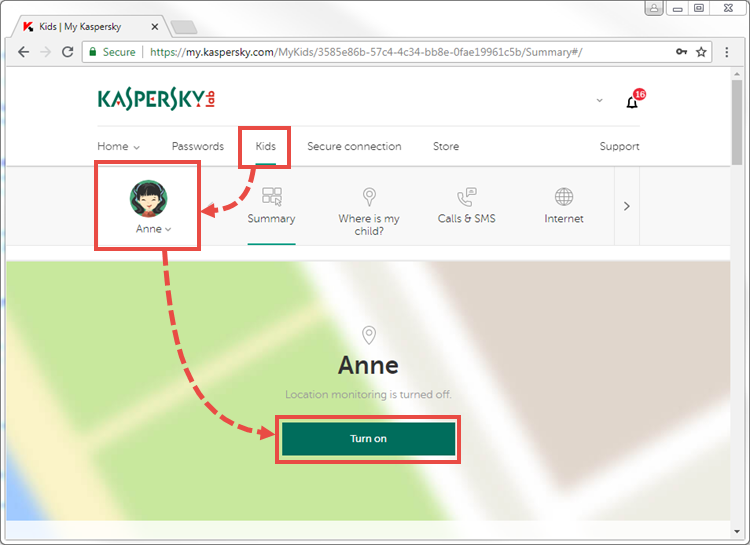


 Tips
Tips